|
|
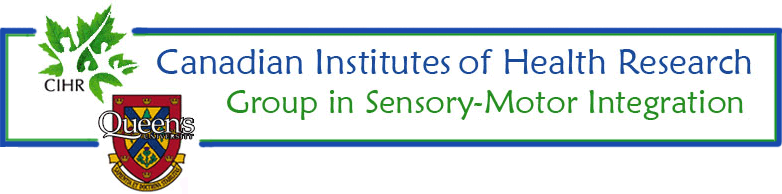
|
|
|
|
|
XP Folder Sharing
|
|
This will only work in windows XP - Professional.
- Start the Microsoft Management Console (MMC) Local Security Policy
snap-in (Start, Control Panel, Administrative Tools, Local Security
Policy).
- Expand the Local Policies branch.
- Select Security Options.
- Double-click "Network access: Sharing and security model for local
accounts."
- Select "Classic - local users authenticate as themselves", and
click OK.
Now share the folder
- Open up the sharing and security tab (Right-click on the folder to share
and select Sharing and Security...).
- Share the folder over the network (Click on Share this folder)
- Add users that can gain access to the folder (Click Permissions)
- To only enable certain users remove everyone.
- Add specific users (click Add, Advanced, Find Now)
- to add all users on the computer select Authenticated Users
- to select multiple users at the same time hold down Ctrl
- Click OK and then select the amount of access to be granted to each
user.
Troubleshooting
- Start the Microsoft Computer Management Console (Start, Control Panel, Administrative Tools,
Computer Management).
- Expand the System Tools branch.
- Select the Local Users and Groups.
- Double-click on the users folder.
- Make sure that the account names match the login names.
Return to CIHR Internal Page
Jeffery Bond
[CIHR Group]
Revised: June 05, 2002